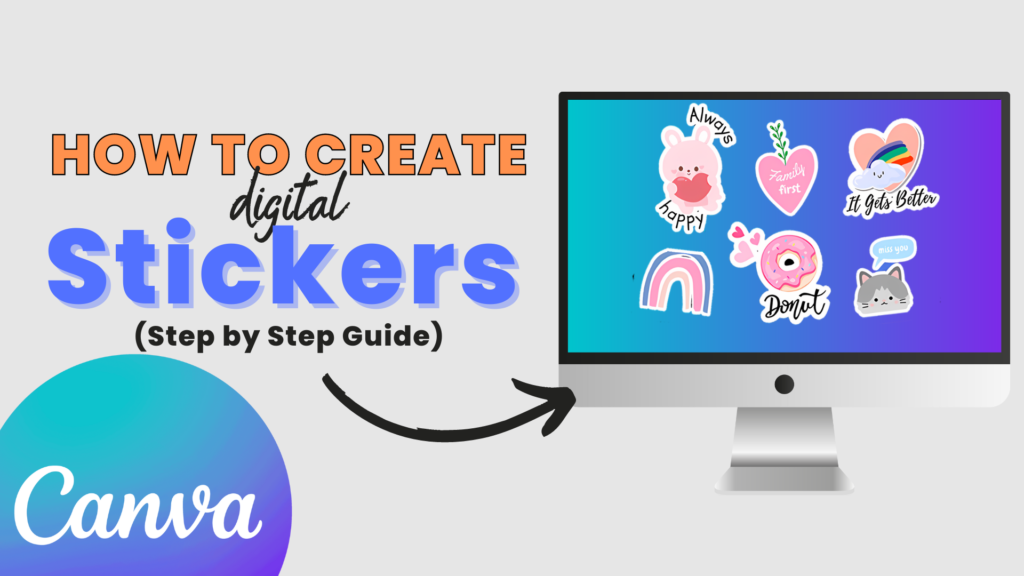How To Create Digital Stickers In Canva
How To Create Digital Stickers In Canva Introduction: Can we all agree that stickers are among the cutest things ever? Seriously, they’re so much fun! Today, we’re diving into the world of digital stickers. Creating digital stickers is an exciting and creative way to enhance your online presence, whether for personal use, social media, or as products to sell on platforms like Etsy. If you’ve been following me, you know how much I enjoy crafting digital products. From planners and printables to journals and online courses, I’m passionate about them all. I love discovering new ways to create products that people need. Digital products are highly profitable and can be made quickly. In just a day or two, you can create a digital product and start earning. It’s that straightforward. Today, we’ll explore how to use Canva, a versatile graphic design tool, to create stunning digital stickers that will enhance your planners and printables, making them even more appealing. We also have an enchanting opportunity for you to get a free Canva subscription through our design contest, which we’ll detail later. What Is Canva? If you’re not familiar with Canva yet, it’s a tool you should explore right away. I use it all the time as it greatly enhances my ability to create graphics and boost creativity. While Canva offers a free version, you’ll need Canva Pro to access their full image library for sticker creation. Great news for all our readers: we’re offering a free one-year Canva Pro subscription! One of Canva’s best features is the ability to create stickers in PNG format, giving them a transparent background. This makes it easy to integrate them into worksheets or PDFs, ensuring they stand out. These borderless images can be used in a wide range of products Participate in Our Design Contest and Win a Free Canva Subscription! Are you eager to create stunning digital designs using Canva Pro but worried about the cost? Fear not! We’ve made it effortless for you to unlock the full potential of Canva Pro with our exclusive Magic Business Bundle. Step into a realm where your online business thrives with unparalleled beauty and efficiency. The Magic Business Bundle opens the doors to a treasure trove of resources: captivating mockups, mesmerizing social media templates, and empowering courses designed to elevate your business to extraordinary heights. Here’s the best part: Purchase the Magic Business Bundle today and gain a free entry into our Holiday Contest. One lucky winner will receive a complimentary one-year Canva subscription, allowing you to harness Canva’s powerful design tools without limits. Don’t let this enchanting opportunity slip away! Invest in the Magic Business Bundle now to secure your chance at a free one-year Canva subscription. Transform your designs, elevate your business, and embark on a journey to unparalleled success! Click here to apply : https://learnwithej.com/contest-rules/ Check out my latest YouTube video, where I show you step-by-step how to create these fantastic stickers in Canva. https://www.youtube.com/watch?v=v07Zhj-El54&t=1s How to Create Digital Stickers in Canva Creating digital stickers in Canva is a fun and creative process. Here’s a step-by-step guide to help you make your own digital stickers: Step 1: Set Up Your Canva Account Step 2: Create a New Design Step 3: Design Your Sticker Step 4: Customize Your Design Step 5: Review Your Sticker Step 6: Download Your Sticker Step 7: Use and Share Your Sticker Tips and Tricks to Create Digital Stickers Conclusion Creating digital stickers in Canva is simple and allows for a lot of creativity. With these steps, you can design unique stickers that can be used for various digital and print purposes
How To Create Digital Stickers In Canva Read More »